Collaboration Within Watchful
Watchful's collaboration features allow you to share projects with a team and synchronize your work.
Many hands make light work; Fortunately, we have built collaboration into every aspect of our product. Here, we will walk through how to connect to Watchful Hub, share a project, share your progress, and merge other team members' work with yours.
Connecting to Watchful Hub
Start by following the Signing into the Application guide. Enter the required information:
- Your email address and password associated with your account. (See Watchful Hub Overview and User Roles for reference.)
- The Watchful Hub URL set up by your ops team (Ex: e.g http://10.0.0.1:9005). If your team does not have Watchful Hub set up yet, see Setting up Watchful Hub
After clicking 'Sign In', you'll have access to all shared projects in your organization's Hub.
Connecting to Watchful-Hub (Legacy)
On the left sidebar, click on "Settings". On the left half of the settings page, you will see "User Settings". Here, you can enter a:
- username: A username that is unique within your team. Your actions will be tagged with your username so your teammates can differentiate your work from theirs.
- Watchful-Hub URL: The Watchful-Hub URL set up by your ops team (Ex:
e.g http://10.0.0.1:9005). If your team does not have Watchful-Hub set up yet, see Setting up Watchful Hub.
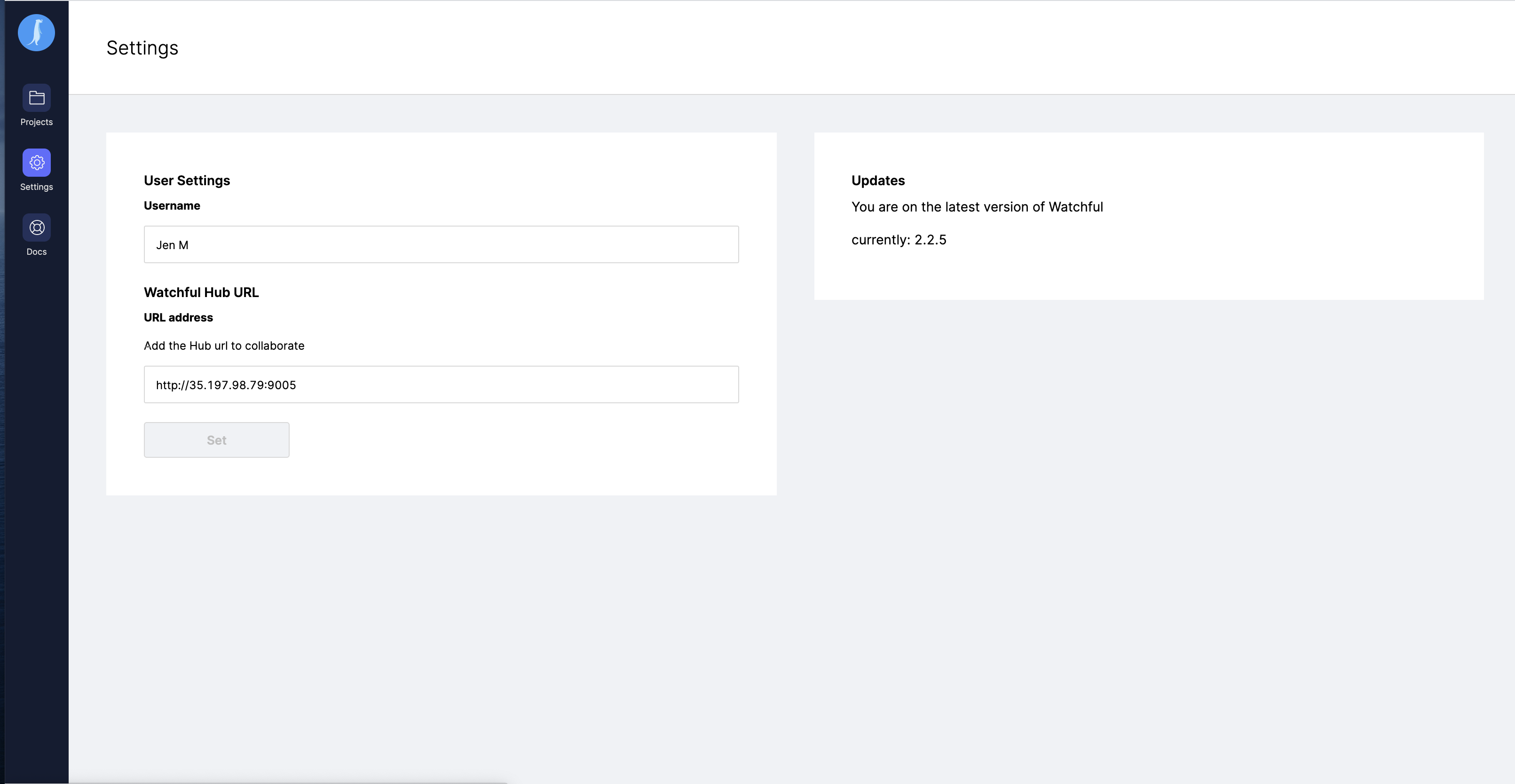
You can always come back and change these settings later.
Projects
Accessing Shared Projects
You can access all shared projects in your team from the Projects List. If you are connected to the Watchful-Hub, a notification in the projects list will appear when there are shared projects you can fetch. Otherwise, you can always click the "Refresh" button to manually fetch. This will populate the projects list with all shared projects from Watchful Hub.
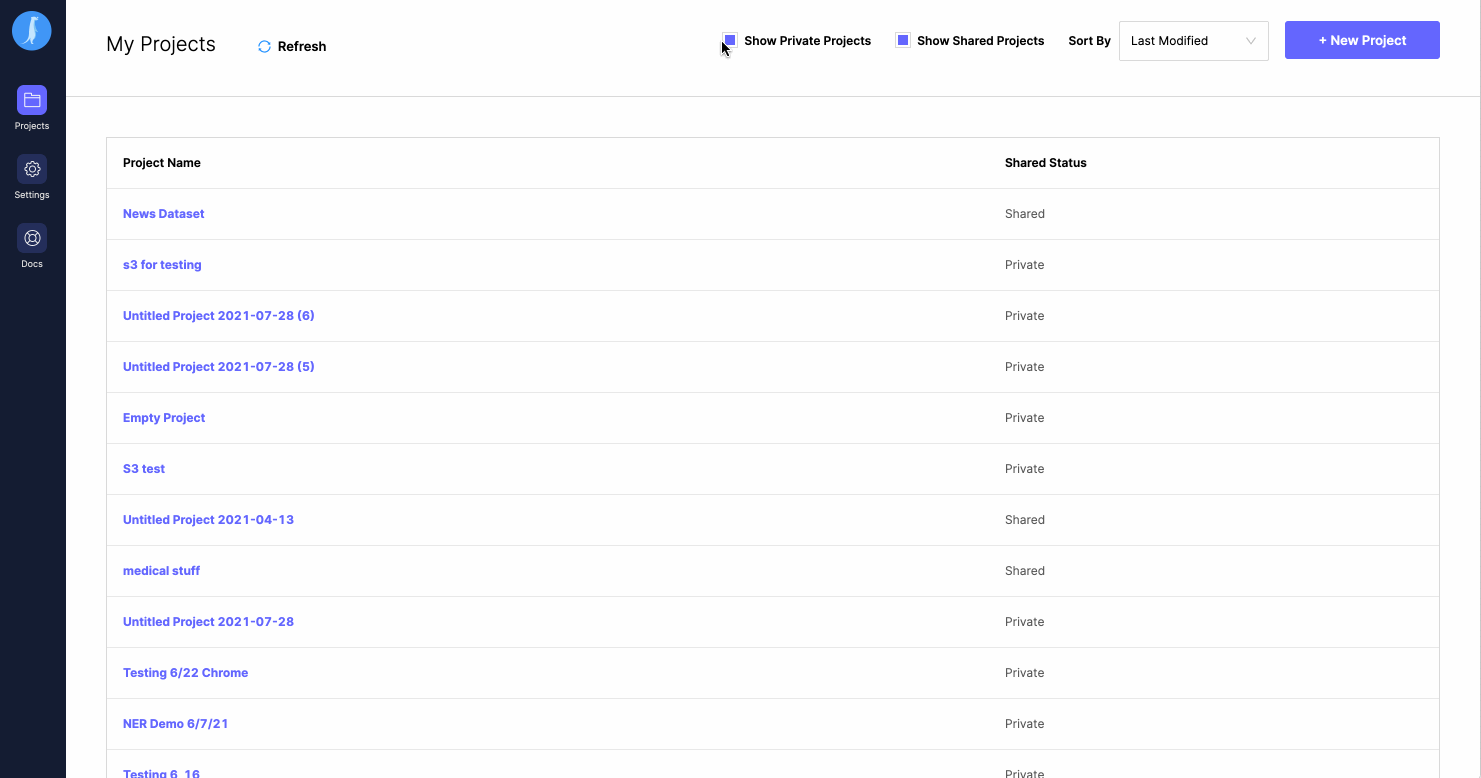
You can filter projects by whether or not they are public or private.
Sharing a Project
To share a project, all you need to do is to click on the Share Project button located in the top nav bar all the way to the right. Once you confirm that you want to share your project, your team members will be able to see it in their project list. If you are not logged in, you'll be prompted to sign in before sharing.
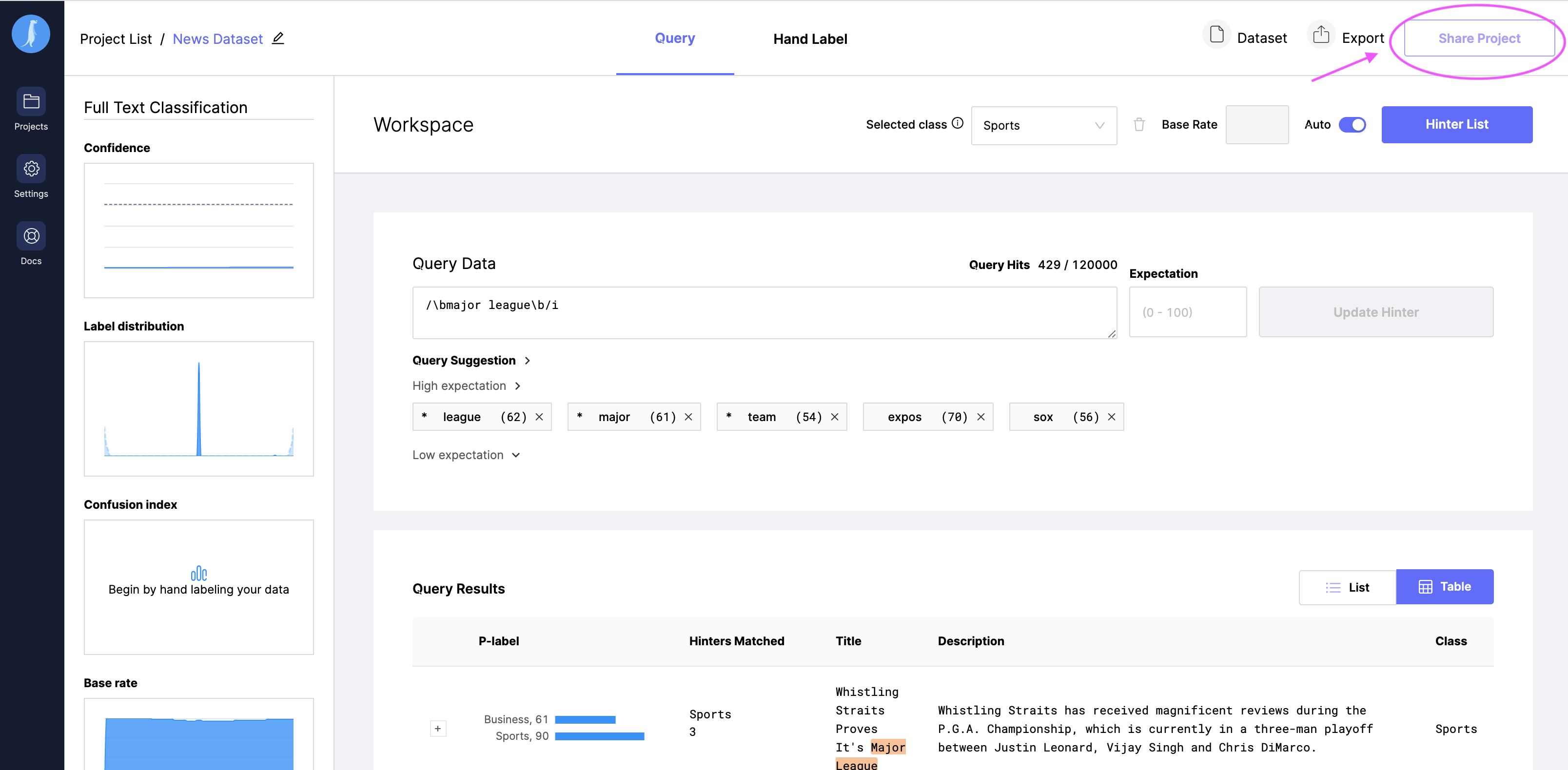
Collaborating in a Project
Sharing and incorporating actions (Creating hinters, hand labels, classes etc...) is done by pushing and pulling actions to and from Watchful-Hub. After you push your local actions, a team member can pull your actions, and the pushed actions of any other team members, into their local version of the project. You can see what actions you have ready to push, and what team actions are ready to be pulled from the collaboration page. You can find this page in the top nav bar.
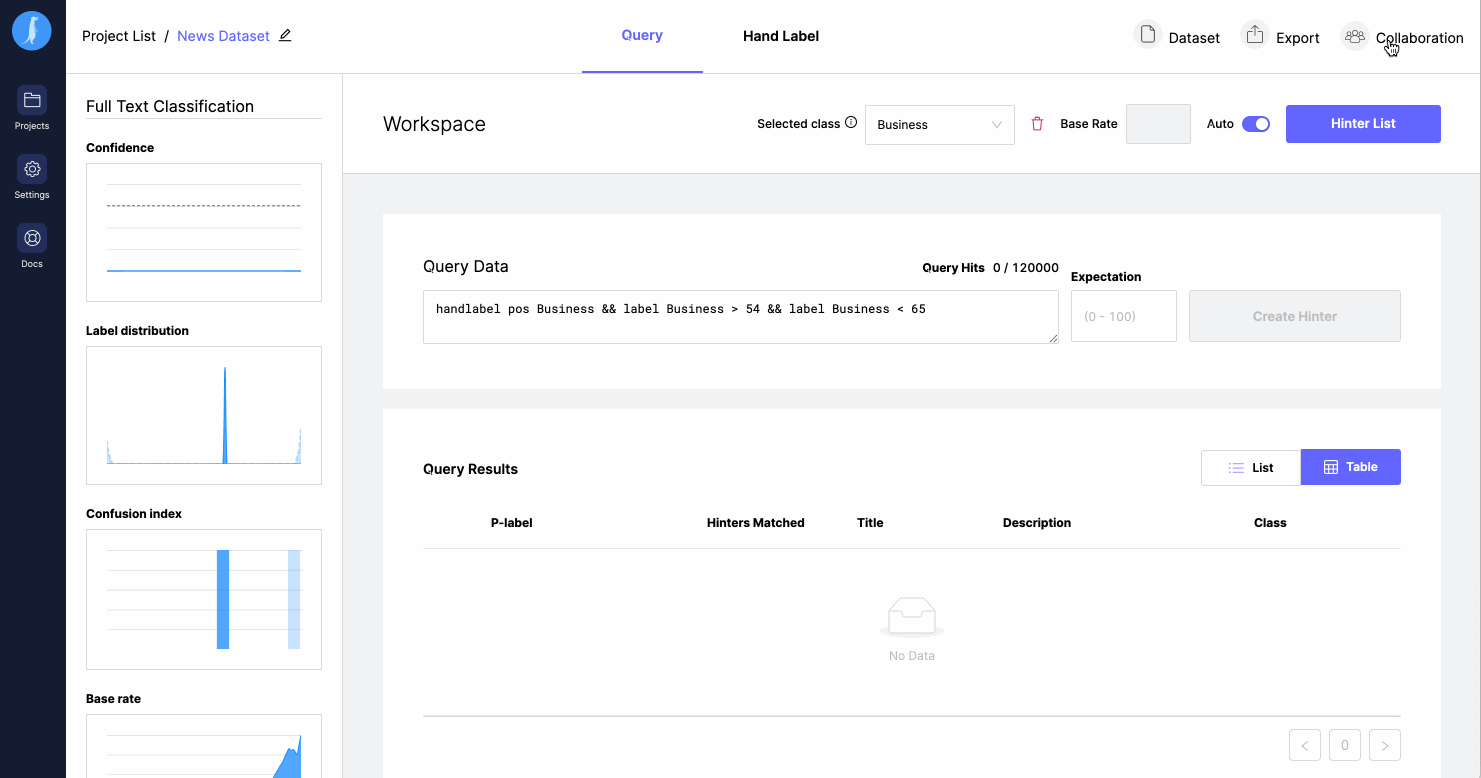
Upon opening the collaboration page, you will see two panes that, on the left, show team actions from Watchful-Hub, and on the right, show your own local actions.
All actions will have the username of who did those actions, and will be grouped by action type. You can click to expand any of these action types to see more detail.
Pulling Team Actions
The actions in this list is from your fellow team members, pulling these actions will merge them into your project. Team actions should populate automatically when there are new actions on Watchful-Hub. However, you can always fetch actions from Watchful-Hub using the refresh button.
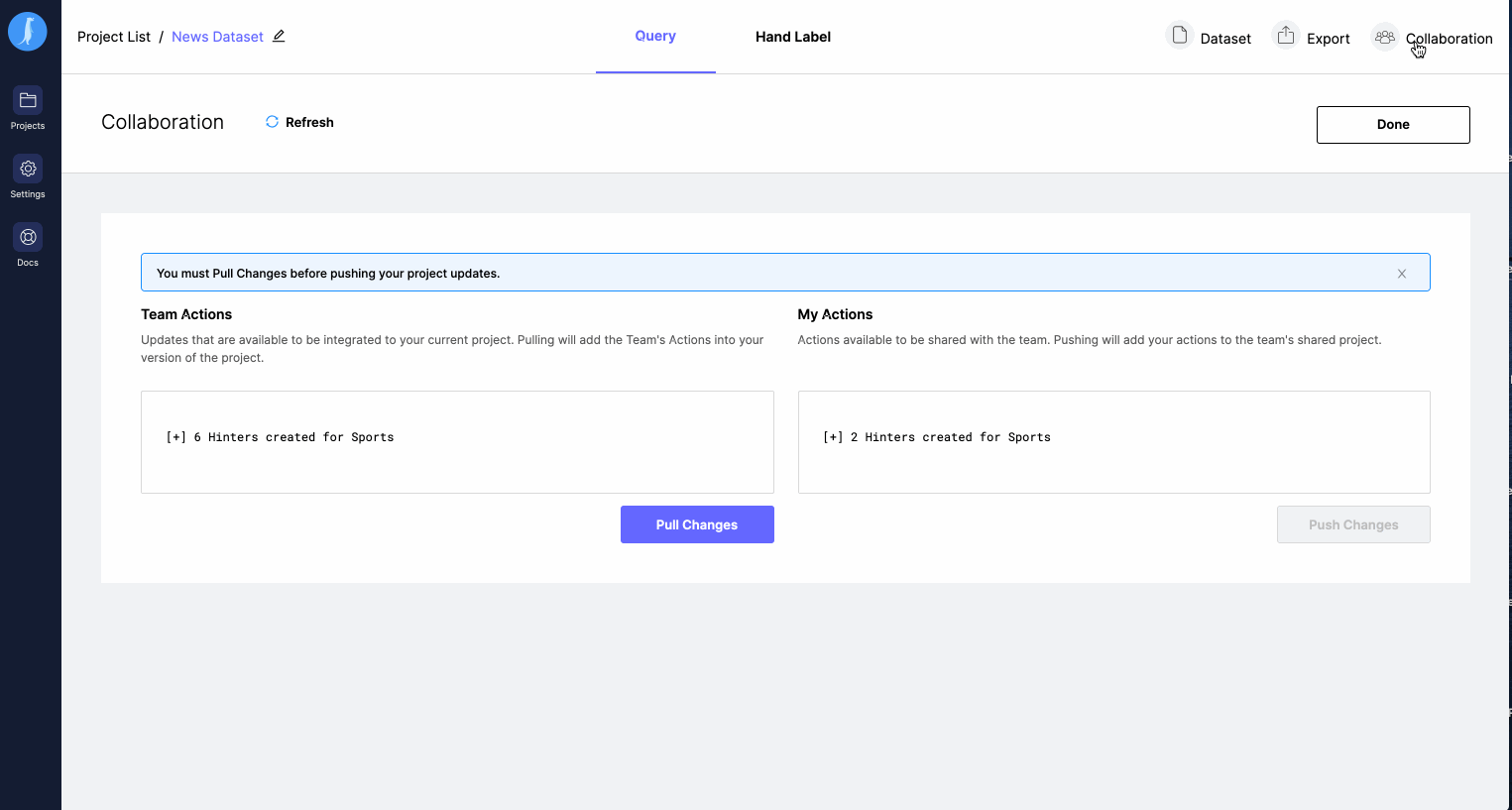
Push Local Actions
This grouped list contains all actions you have made to the project locally. Pushing them merges them upstream into the project's "main" branch on Watchful-Hub.
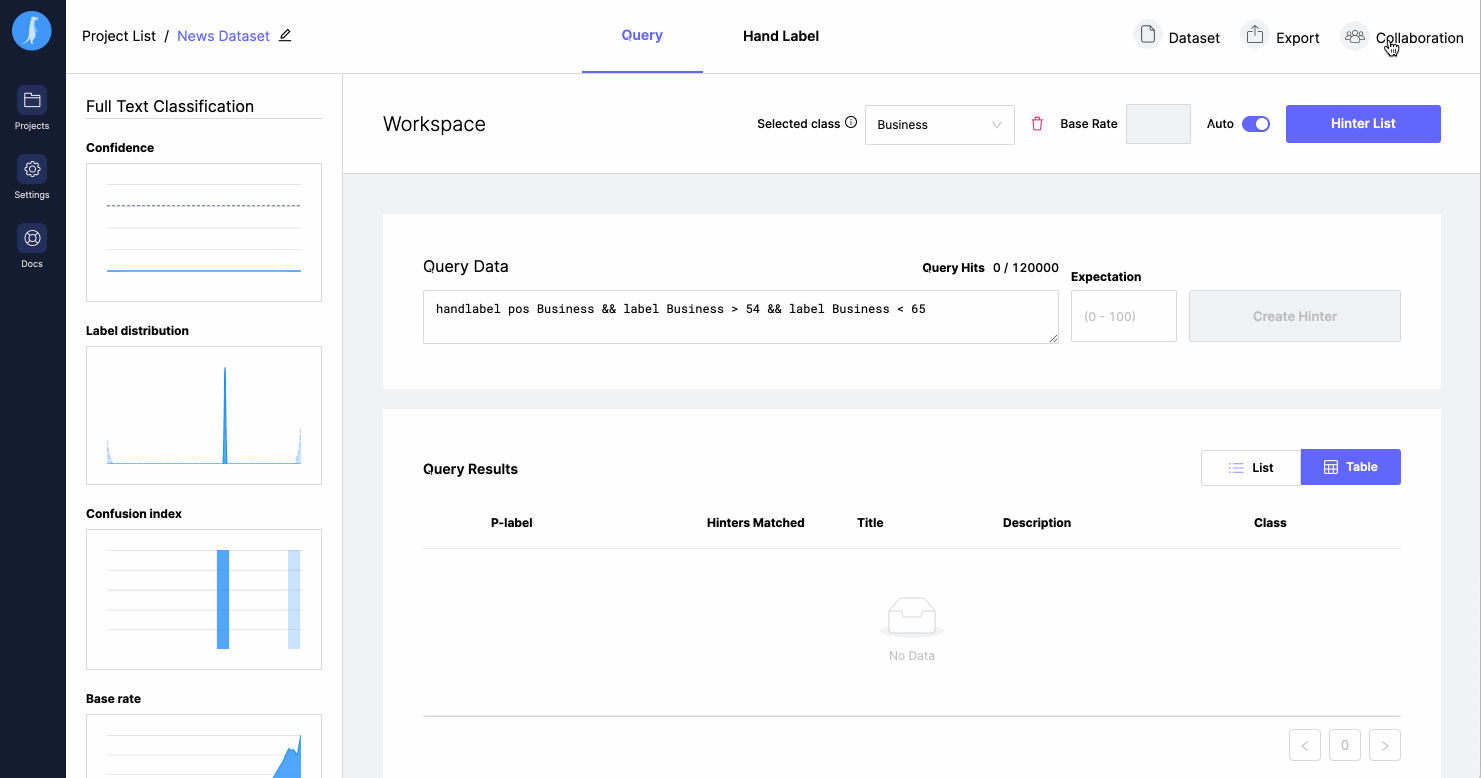
If, at the time you would like to push, there are also team actions to pull, Watchful will ask you to pull the team actions before you push local actions. This eliminates the chance for merge conflicts to occur on Watchful Hub.
Updated over 2 years ago
